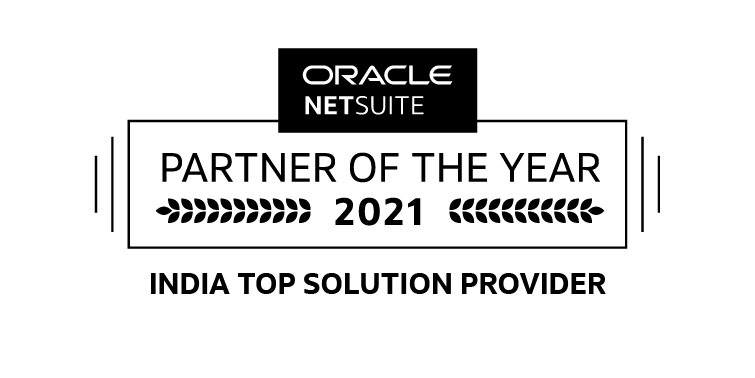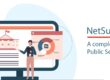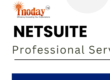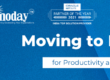A new type of project revenue recognition rule is now available to recognize revenue as actual charges are generated. With as charged project revenue rules you can recognize the revenue from actual project charges as they are created rather than when they are billed. You can add multiple charge rules of differing types to an as charged project revenue rule. Each added charge rule must have no charges in the billed state. A new accounting preference is also available to consider charges in the Hold state as revenue. To create a new as charged project revenue rule, on the project record, go to Financial > Project Revenue Rules and click the New As Charged Rule button.
NetSuite has changed the way charges are updated on projects. Automatic charge runs now take into account the set time zone for the company or subsidiary. Previously, charge runs for charges and forecasts only took into account the region in which the headquarters of each company was located. A new project preference is available to limit the refreshing of forecasts when projects are updated. The Forecast Charge Run on Demand preference is disabled by default. When enabled, forecasts will be updated only when manually generated or with the regular nightly charge run. Enabling this preference can help alleviate any potential performance issues from forecast updates. When manually triggered, a bar appears at the top of the project with a time estimate for the availability of the updated charges or forecasts. This bar remains visible and updates each time the project is refreshed until the charge run is complete.
NetSuite now also allowing to reopen a project that had been marked as completely billed. Previously, after a project was marked as completely billed, the project could not be reopened. Now, a completely billed project includes an Open Project button. Clicking the Open Project button reopens the project and creates reversal journal entries for any reconciling entries made when the project was marked as completely billed.
After you have completed your project and billed all associated charges, you must reconcile your revenue and your charges. When you create charges rules and project revenue rules, NetSuite uses forecast charges and plans to estimate your charges and revenue. It is possible to have actual charges that differ from these estimates. In order to reconcile your charges and revenue with actual numbers it is important to close out each project by marking it completely billed.