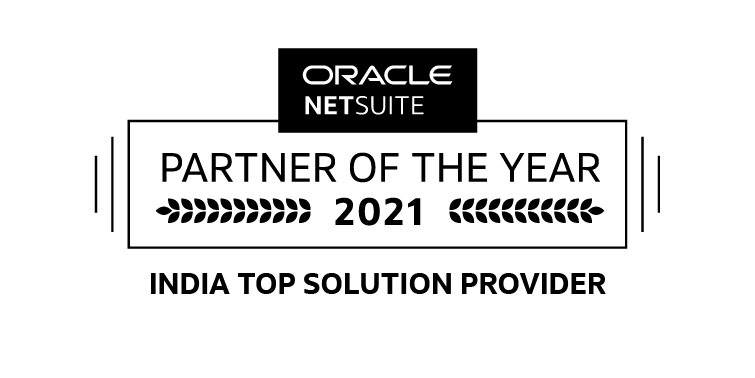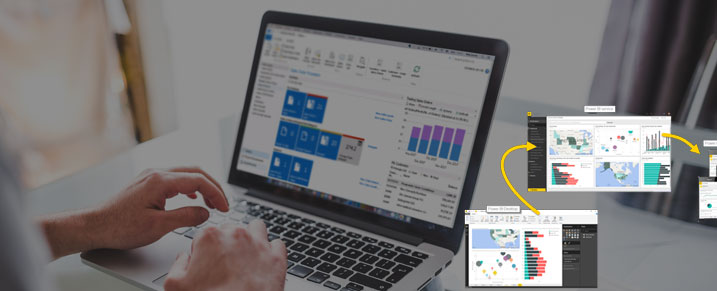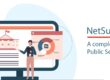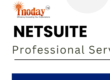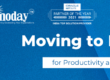With the introduction of Microsoft Dynamics NAV Server, Microsoft Dynamics NAV supports Web services, which makes integration with other systems easier.
Web service integration with Microsoft Dynamics NAV is supported through Web service–enabled pages and codeunits. With proper authentication and authorization, external system can read and write data on pages and call codeunits as XML Web services using SOAP over HTTP and having their interfaces exposed in a WSDL.
During our consulting services to clients we came across to integrate the Microsoft Dynamics NAV web services with PowerBI for reporting. In NAV 2009, run form 810 for “Web Services”. You can select either a page or a codeunit, and then click “Publish”. The page or codeunit selected, will now be published as a web service.
You need to make sure to start the services as “Microsoft Dynamics NAV Business Web Services”. This is the service that handles web service requests in Microsoft Dynamics 2009. It runs from the same folder as the service “Microsoft Dynamics NAV Server”, which handles requests from the new client.
You can also go through this MSDN to understand more to publish a web service.
There are all sorts of data sources available in Power BI Desktop. The following image shows how to connect to data, by selecting the File ribbon, then Get Data > More.

You select Get Data > Web and type the address.

When you select OK, the Query functionality of Power BI Desktop goes to work. Power BI Desktop contacts the Web resource, and the Navigator window returns the results of what it found on that Web page. In this case, it found a table (Table 0) and the overall Document. We’re interested in the table, so we select it from the list. The Navigator window displays a preview.

With the data model loaded, in Report view in Power BI Desktop, you can begin creating visualizations by dragging fields onto the canvas.

Of course, this is a simple model with a single data connection; most Power BI Desktop reports will have connections to different data sources, shaped to meet your needs, with relationships that produce a rich data model.
Microsoft PowerBI introduces OData connection for NAV 2013 and later versions, which is more easy to connect with Dynamics NAV. You can find more details here at powerBI.