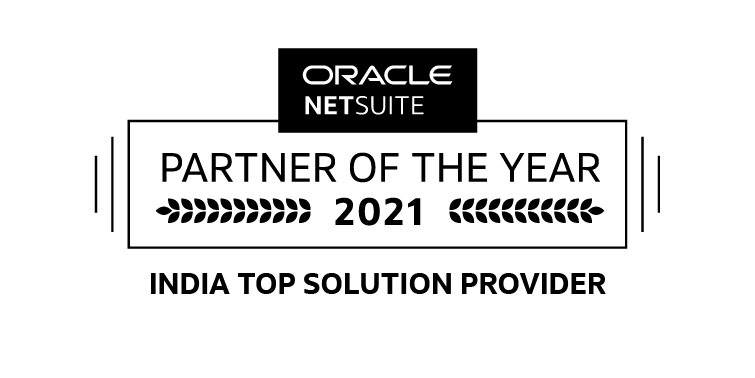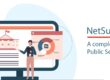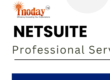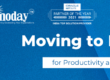CSV import is the most commonly used method for transferring small to medium-sized data sets from other applications into NetSuite. The CSV import process saves time and prevents errors, by submitting data in a CSV (comma-separated value) file. This data can add or update many records at one time, avoiding the need for manual data entry.
NetSuite provides an Import Assistant that you can use to step through the process for most CSV imports. In this article, we are providing steps of CSV import assistance feature in brief.
NetSuite CSV Import
You can use the Import Assistant for most imports of CSV data to NetSuite. The Import Assistant is available at Setup > Import/Export > Import Tasks > Import CSV Records
- Scan & Upload CSV File
- Select an Import Type: Select the category of record to import from the Import Type dropdown list.
- Select a Record Type for Import: Choose a record type from the dropdown list.
- Choose Import Character Encoding: The type of character encoding you choose depends on the type of file you wish to import.
- Choose CSV Column Delimiter: Select the delimiter used to separate the columns in the CSV file you are importing.
- Select a File for Import: Select one or more CSV files to import by clicking the Select… buttons and browsing to the CSV files you want to import.

Note:There is a limit of 25,000 records per uploaded file.
- Import Options
Complete the following steps to upload csv as:
- Choose Data Handling for Import
- Set Advanced CSV Import Options
- Click Next to go to Step 3 File Mapping or Step 4 Field Mapping.

- File Mapping, this step is required only if you have chosen to upload multiple files for import.
- Field Mapping, this will display the automatic mappings of CSV file fields to NetSuite fields.
By default, mappable NetSuite fields are those available on your preferred form for the selected record type. Fields can be mapped for the import job if they are displayed (not hidden) and not disabled on your preferred form. If these fields do not include all of the data you want to import, you can specify a CSV Imports custom form that includes the fields you need, as an Advanced Option in the CSV Import Assistant. This specification changes the NetSuite fields listed on the Field Mapping page.

- Save Mapping, this will save the entire process to reuse the same later on. This is important, if you will have to import again as per your requirement. For example, you want to upload the vendor payment or expense booking on daily/weekly/monthly basis.
You don’t need to map the fields again against the csv file, just follow the screen and upload the file quickly.

- CSV Import Status, browse or go to Setup > Import/Export > View CSV Import Status.
Find Your NetSuite Partner By Dropping An Email To info@inoday.com