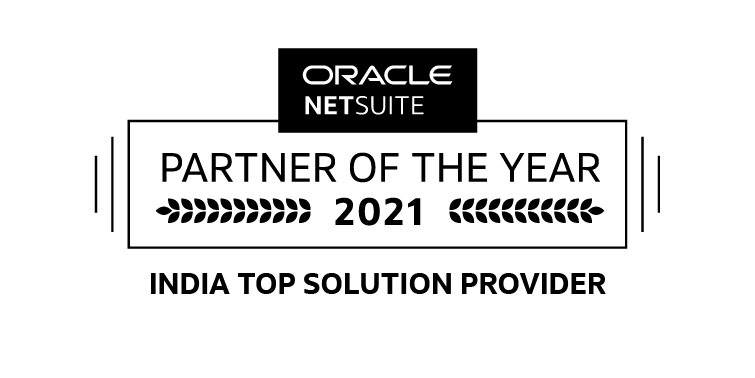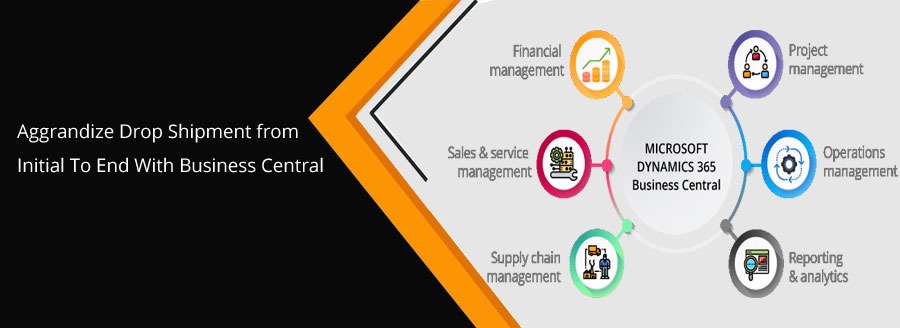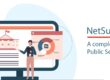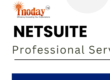In the business world, drop shipment stands for direct delivery of products from the vendor and linking it with purchase orders without physically holding the products in a warehouse or depository. Here, leveraging the elemental capabilities of Business Central can let you ease the complexities, streamline the processes involved, and drive higher operational efficiency.
Drop Shipment in Business Central
With the deployment of Microsoft Dynamics 365 Business Central, preparing a drop shipment gets super easy and steers high operational efficiency like never before. Everything gets at the fingertips of the administrators with a few clicks only.
Key Advantages
- Minimized startup costs
- Greater Scalability
- Reduced Inventory Management
- An array of product offerings
- Extensive flexibility
- Easy tracking of extensive inventories
- Analytics and Reporting Features
Fundamentals
- Creating a Sales Order
This initial step of drop shipment in Business Central, a Microsoft Cloud ERP involves entering order type, appropriate sales organization, distribution channel, selecting division, and creating a sales order reference. It is particularly an inquiry from a customer that consists of one or more items that indicate the quantity or service mentioned in the order.
- Creating a Purchase Order
Once the sales order is created, the next step involves creating a Purchase Order. Here, it enables you to quickly send requests for quotation, select a vendor, receives goods or services, checks and authorize invoice, and initiate the payment. The ‘Ship To’ dropdown menu in Business Central, a SaaS solution by Microsoft, helps business administrators create a purchase order with the least hassle and within a stipulated time.
- Drop Shipment
Business Central allows you to have a list of all sales orders for the selected customers. You can select the correct sales and proceed with the receiving. In particular, it ships the product or service purchased directly to the customer from the selected vendor without stocking it.
| CUSTOMER PLACING ORDER > SENDING ORDER TO SUPPLIER > SUPPLIER PREPARES CUSTOMER ORDER > SHIPPING ORDER |
- Posting the Sales Order
After initiating the drop shipment, you need to post the sales order. Business Central’s extensively engineered and interactive dashboard enables you to select the SALES ORDER and initiate SEND with a simple point-and-click experience. Next, you can choose an invoice option and send the copy to the customer to ensure the successful posting of a sales order
- Posting the Purchase Invoice
For the most part, you can find purchase orders under ‘Ongoing Purchases’, select order, invoice option, and send it to the customer. In particular, it updates the vendor’s account, General Ledger, item ledger entries, and resource ledger entries efficiently. With Business Central, you create both receipt and invoice while posting the purchase invoice.
Under all circumstances, Dynamics 365 Business Central delivers extensive automation and flexibility to mitigate complicated drop shipments, simplify the process, and let your customers feel valuable. Above all, upgrading from NAV to Business Central is lucrative in terms of substantial business growth, effective customer management, higher efficiency, and other verticals as well.
In such a case, connecting to a certified reseller of Business Central License in India with a global reach can help you unveil all the probabilities of an efficient drop shipment.
Being an accredited and certified Business Central partner, we have come up with Business Central License in India and looking for potential businesses to thrive in this competitive world with rich industry expertise and under the aegis of our 14+ years of experience.
For detailed information, Schedule A Demo!